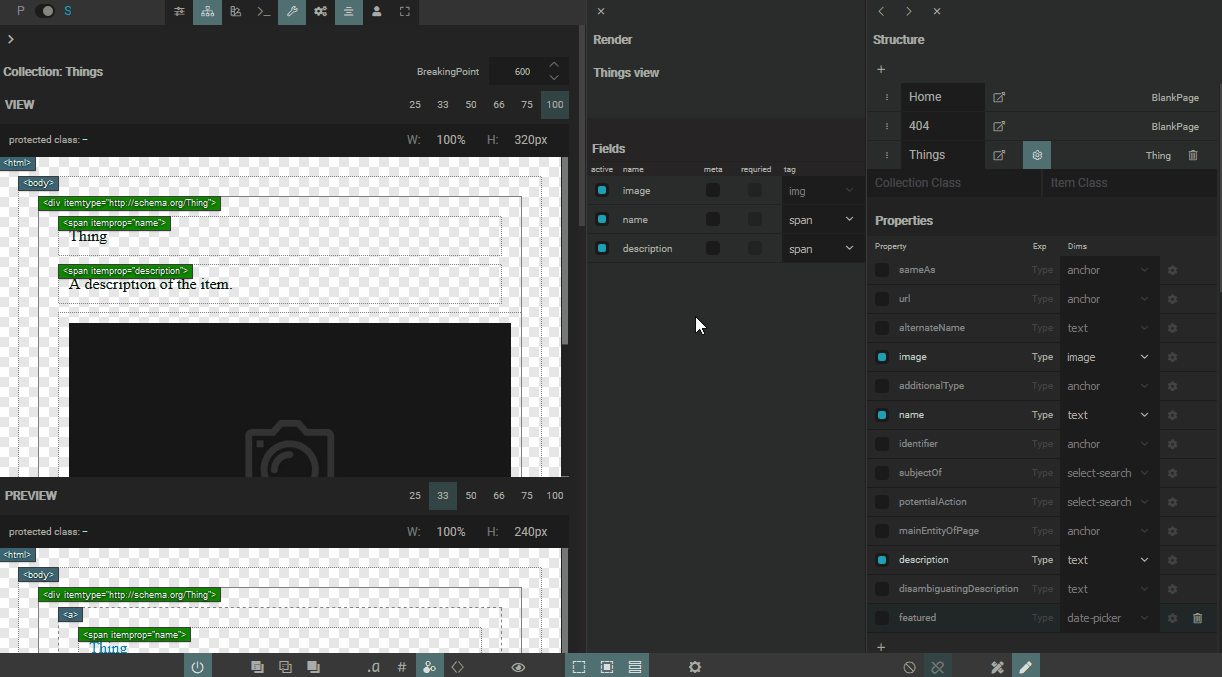Expose a render via a Render Panel
Clicking anywhere inside HTML of vptl will expose its render settings via the Render Panel.
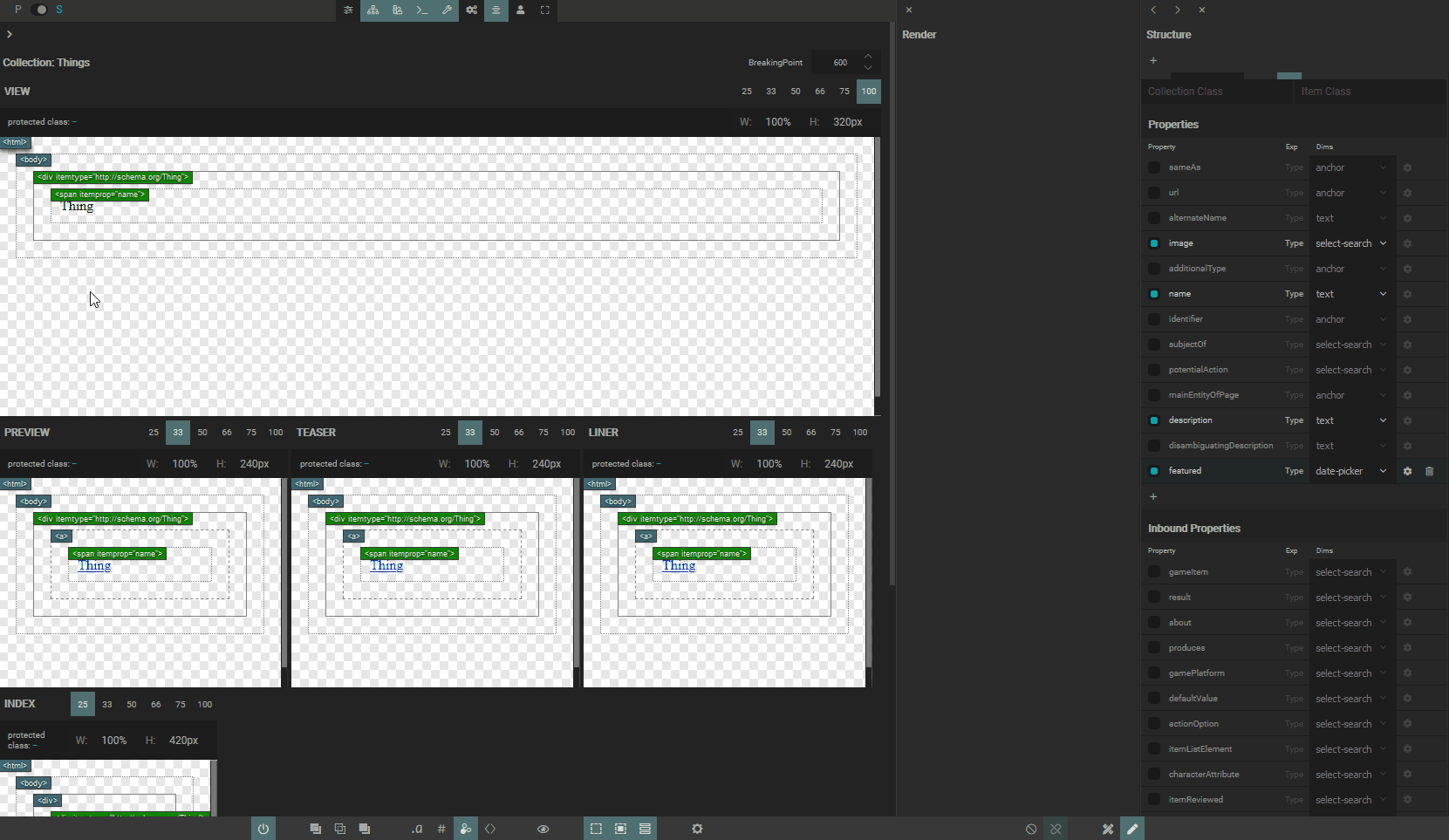
We can access vptl renders directly from pages too. In this case, we'll probably want to have Disable Links(link to what it is) helper active, in order to avoid to accidentally navigate to another the page.
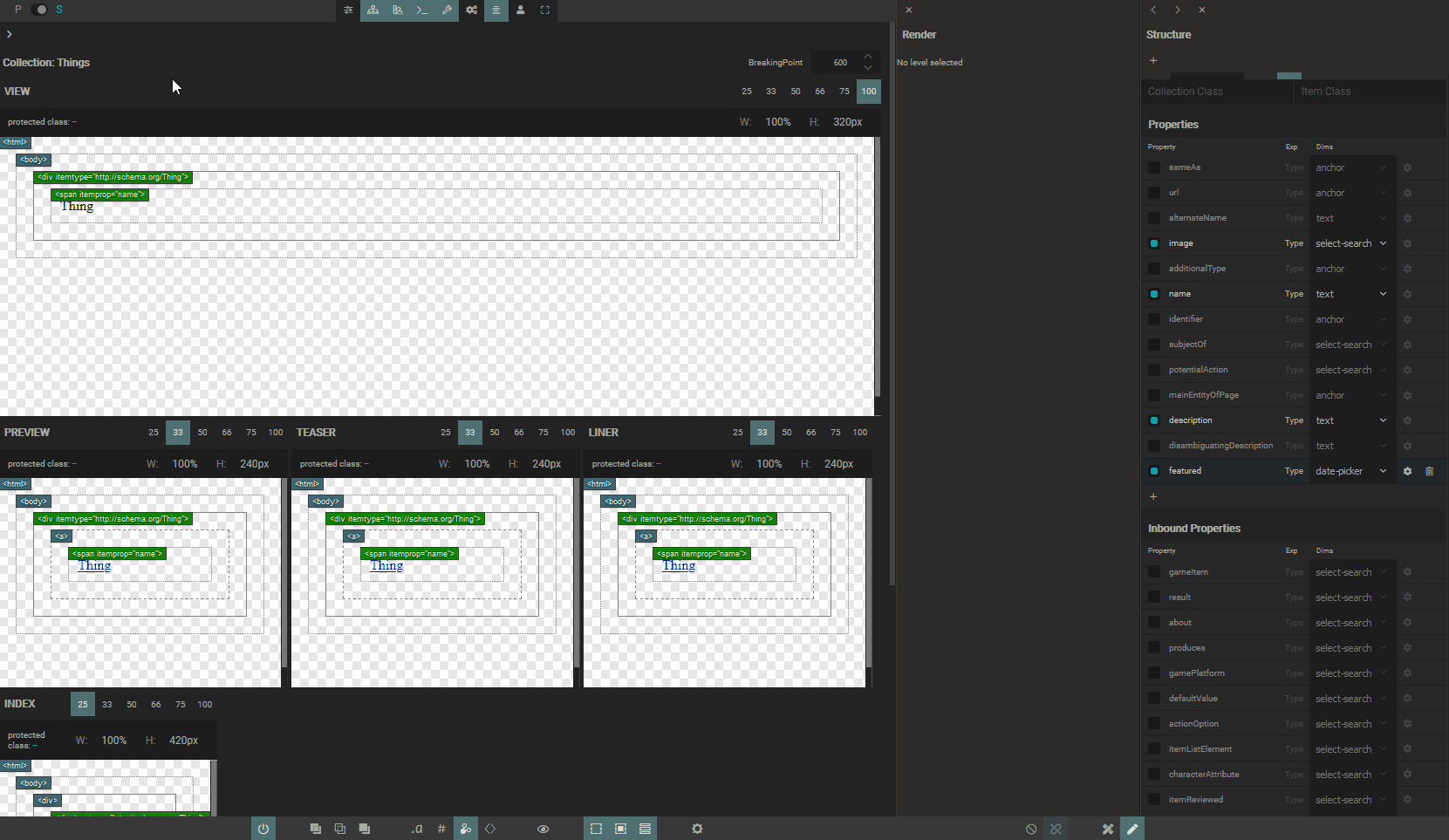 Add fields into a render
Add fields into a render
Click to a field to have it appear in a render. It is always added at the bottom, as the last HTML block inside the render, and then you can reposition it elsewhere.
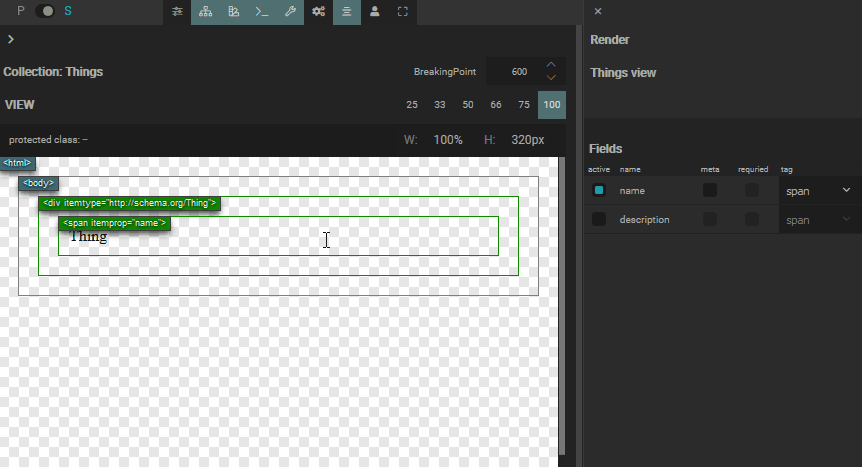 It's not possible to drag the field out of a render into an "empty space" or into another render. You can reposition the field only inside a render which it belongs to.
It's not possible to drag the field out of a render into an "empty space" or into another render. You can reposition the field only inside a render which it belongs to.
Note about auto-refresh
If we modify the render by adding new fields directly on the page, the page will be refreshed after each operation. The reason is that on the page fields have to contain the real db content. If you want smoother experience without auto-refresh after each operation, use Stylebook. Since the content of all fields on the Stylebook are lorem values, an auto-refresh is not necessary.
Render field as meta
If a field is set as meta it will be rendered through a <meta> tag, and its content will be contained in the 'content' HTML attribute.
Selection of the tag will be disabled, since field is rendered through the <meta> tag.
Render the field through a different tag
The list of available tags for the field is directly related to the choice of a DIMS module. Choose the tag according to your needs. Some examples:
'text' module is rendered through the neutral <span> tag by default, and you can choose to render it as a heading or a paragraph.
'cedit' module is rendered through a neutral <div> tag by default, and you can choose to render it through another container such as <article>, <section> or <aside>.
Make new fields available in the Render Panel
It's not rare to have Render Panel and Structure Panel both active. Including the new collection property from the Structure Panel will make it immediately available in a Render Panel.
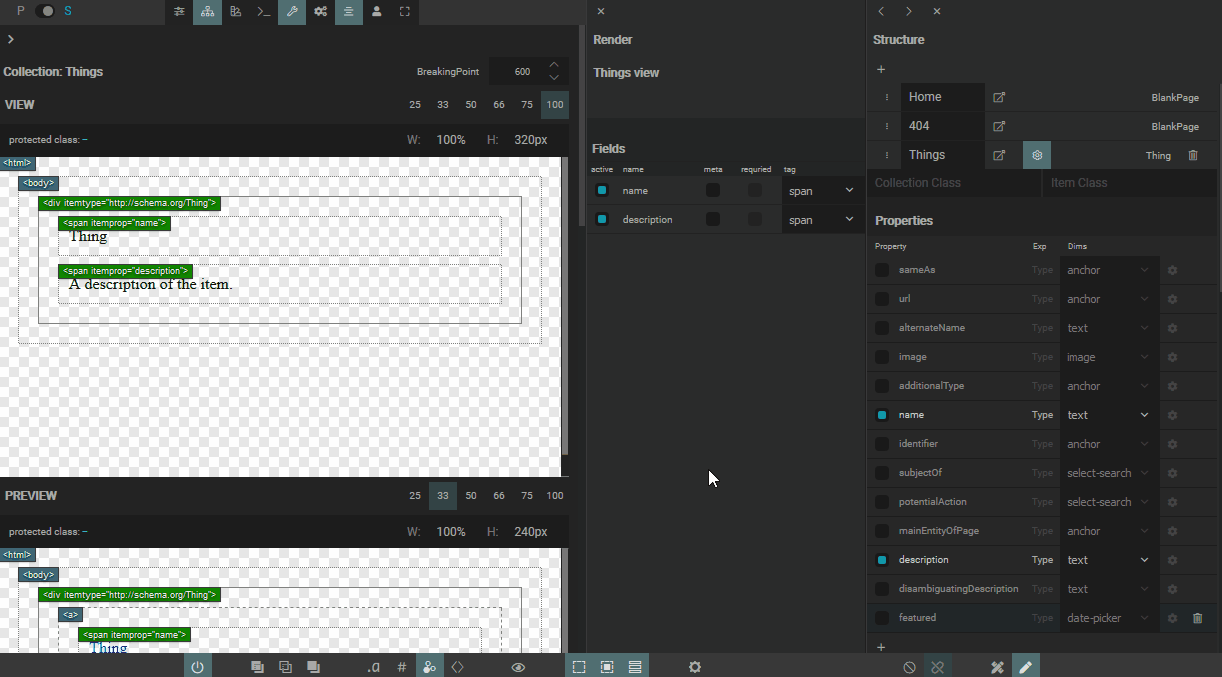
Note about removing active fields directly from the Structure Panel
If you try to do this, you will be warned that it is impossible to remove the field while it is active in the render. Removing the field from the render will make it possible to completely exclude it from the collection properties.